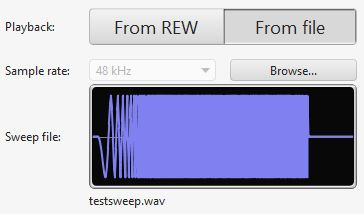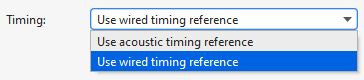ATMOS Audio Test Files
For use with REW, an SPL meter, or even just your two ears.
Almost all AVR’s contain test tones of at least two types:
The ROOM EQ setup test tones, which are typically a series of chirps, evaluated by the AVR’s microphone, during the system setup process.
Pink noise test tones, which can be manually accessed at any time via a Setup menu for setting channel levels manually (typically with an SPL meter).
Some people use the latter kind of test tones to evaluate when the auto setup process did (the first kind of test tones). That works some of the time, but often the pink noise test tones bypass EQ, crossovers, and other processing that is present in real content. You are better off reproducing the tones from your playback system so the whole chain is in play, just as when you watch and listen to content. Luckily Dolby provides such files for you, for free:
https://download.dolby.com/us/en/test-tones/dolby-test-tones_5_1_2.mp4
https://download.dolby.com/us/en/test-tones/dolby-test-tones_7_1_4.mp4
https://download.dolby.com/us/en/test-tones/dolby-test-tones_9_1_6.mp4
But with the invention of ATMOS, it became harder to find test sweeps for ATMOS speakers like the overhead speakers that one can use stand along or in a system like REW. A user over at AVNirvana named Thothsong figured out a way to create “sweeps” for each speaker in a 9.x.6 ATMOS system that can be played back on a variety of devices.
Short versions in lossy format (ideal for Apple TV) from AVS (remove the .txt extension before unzipping), or direct from Google Drive, or long versions of the sweeps from AVS (again, remove the .txt extension) or direct from Google Drive.
I used these sweeps in the simplest form possible, playing them back in the Infuse app on my Apple TV. (The Apple TV cannot playback lossless ATMOS tracks, but since they are lossy ATMOS, they play back just fine.) Using a free SPL meter app on my phone, I was able to confirm that my overhead speakers were a little off in terms of trim/level, and adjust them in my AVR settings.
Note that something like level matched pink noise is an easier way to this, and another user at AVNirvana, serko70, shared something like that including a link here: https://drive.google.com/file/d/1YTQ8Wq-Moc0Xe8uyljPcDSY0mrau9agL/view though Dolby also provides something similar in the form of Dolby provides DD+ Atmos full range pink noise files:
https://download.dolby.com/us/en/test-tones/dolby-test-tones_5_1_2.mp4
https://download.dolby.com/us/en/test-tones/dolby-test-tones_7_1_4.mp4
https://download.dolby.com/us/en/test-tones/dolby-test-tones_9_1_6.mp4
I could also see that the over head speakers’ response was pretty flat, since during the sweep the SPL readout stayed within a couple db of the same reading from the upper bass to the treble. Of course, that is a coarse way to evaluate that, and a proper evaluation would be done with a tool like REW.
What about REW?
REW has never included ATMOS test files, meaning you could easily run sweeps and measurements of all the bed layer speakers in a system from REW, but doing similar measurements of the overhead speakers was challenging. Now, thanks to Thothsong, you can use the “Measuring with File Playback” feature of REW to leverage these ATMOS test tracks in your REW measurement process.
https://www.roomeqwizard.com/help/help_en-GB/html/makingmeasurements.html#fileplayback
“Measuring with file playback
It sometimes is not possible to connect to an input on the system being measured for it to play back the sweep. If the system can play back from files a sweep file can be used instead.
A Measurement Sweep file must be generated and saved from the REW signal generator. The sweep file must include the acoustic timing reference signal, REW uses that to synchronise input capture to playback on the system being measured. A copy of the file is placed on the system being measured and the file is also loaded into REW so that it can configure the correct measurement frequency range, sweep settings and sample rate, which are retrieved from the file.
There are two options for timing reference when measuring with a file, acoustic and wired. When using the acoustic timing reference REW listens for the timing signal on the measurement input, where it will be picked up by the mic. That may not be suitable when measuring with direct connections to the outputs of a system that requires file playback as the timing reference must always be on the output being measured. In those cases the wired option allows a different input channel to be assigned for the timing signal, separating timing detection from measurement.
After loading the file and selecting the appropriate timing reference configuration press Start, REW will then capture the noise floor and pause, showing Waiting for timing reference...
Now play back the file on the system being measured, once REW detects the timing reference it will capture the sweep and generate the measurement.”
Thothsong summarizes their approach to using the files with REW here:
https://www.avnirvana.com/threads/dolby-atmos-and-rew.2184/page-3#post-80346
“I have an HDMI connection from my laptop to my sound system when using REW, and I use ASIO4ALL. To permit playback of the Atmos files from my laptop, I just go into the ASIO Control Panel (via REW Preferences) and disable the sound system connection. Then file playback using the Movies & TV app or Windows Media Player works fine.”